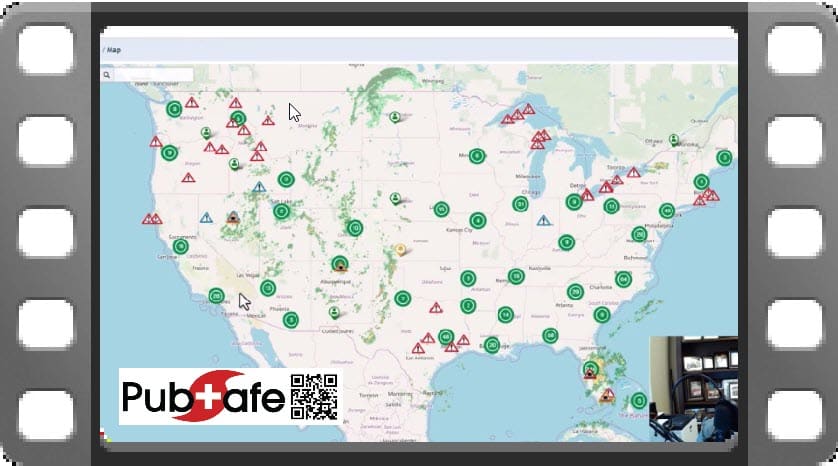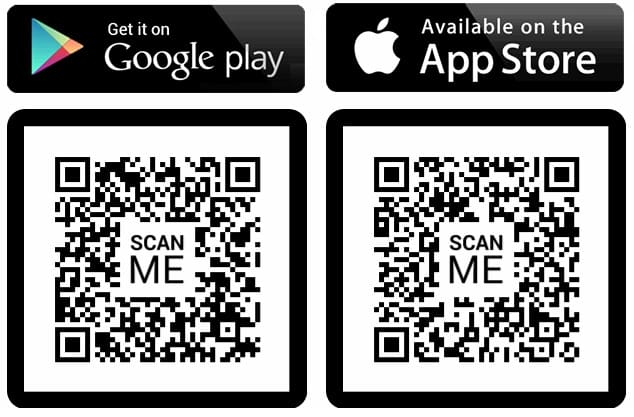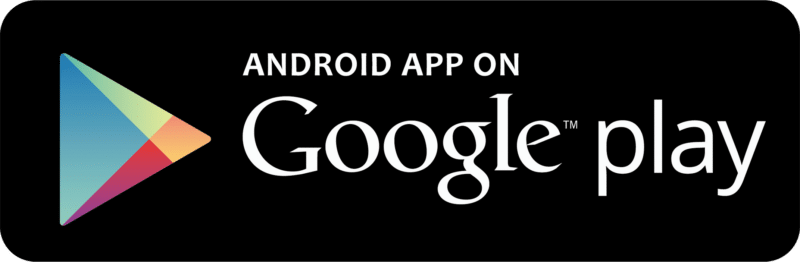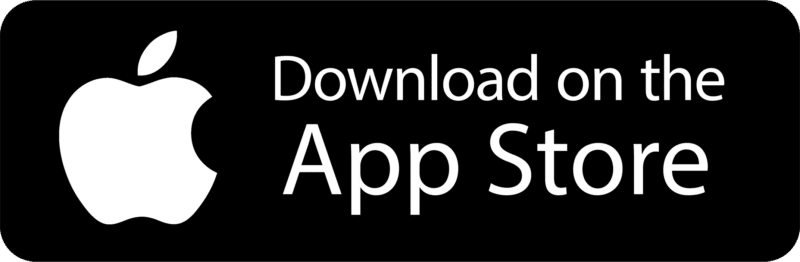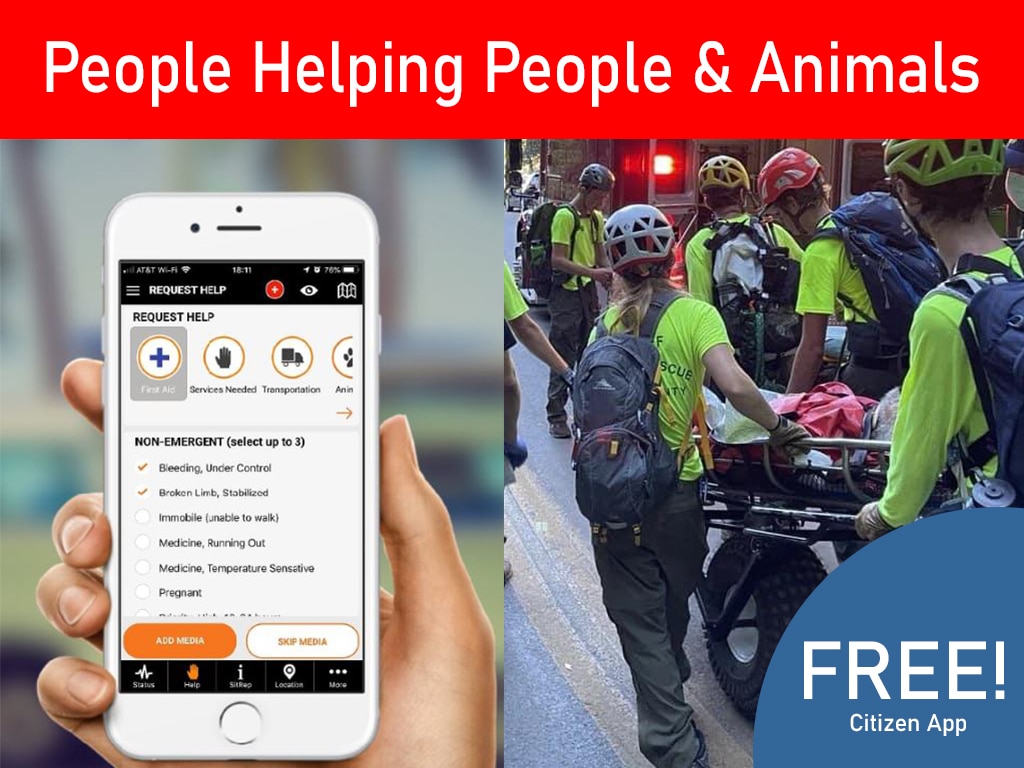What is a Crisis Map?
A crisis map is the real-time collection and display of crisis or disaster data which enables faster and better decision making. A crisis map, or disaster map, is a key component to the governments response to a disaster but it is also critical for NGOs, CERTs and other volunteer organizations. A central crisis map enables multiple agencies and organizations to aid one another, coordinate, and support the overall effort with less communication and direction.
Overview of the PubSafe Crisis Map
Think about the value of consolidating information across citizens, NGOs, and the government during a crisis. Image that information being in near real-time from hundreds or thousands of viewpoints or people. The potential impact is bigger than anything in years for the disaster management industry. PubSafe is unique in the data collected, how it is share, managed, and disseminated, and we are just getting started.
Visualizing Data on the Crisis Map
The crisis map brings data from multiple sources together. The crisis map has even been integrated with telematics technology to track vehicles with GPS trackers installed from Geotab. Maps enable both a big picture understanding and the ability to drill down to specific user data efficiently and quickly. With global capabilities using OpenStreetMap, rescue teams can operate around the world and be monitored from a central dispatch center. Users can share visibility with all PubSafe users, just their organization, a team, or no one at all. Privacy and security is a top priority at all times.
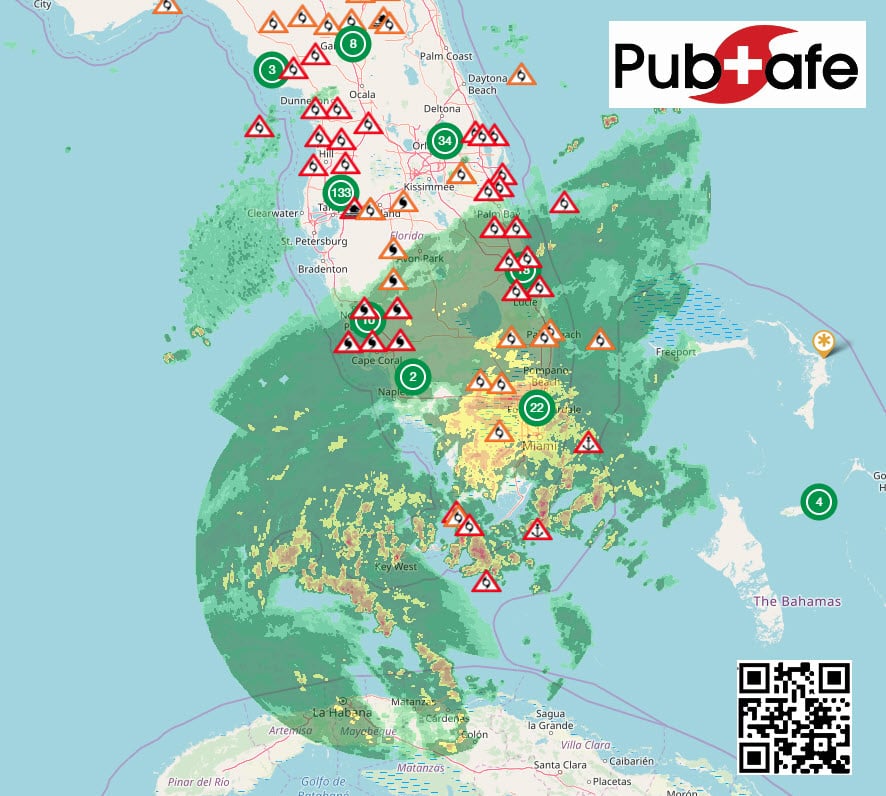
Cancel outdated or expired posts by clicking the icon on the map or using the link in the email sent.
PubSafe Crisis Map
Review of the PubSafe Crisis Map features and functionality in the cloud portal.
Full Transcript of Video
This video is on how to use the PubSafe public safety community mobile app map. The first thing you want to do is select an event in the top left-hand corner by clicking on the green bar. That will bring up your settings menu from the dropdown menu. Select the particular event that is affecting your area. Scroll down and click save settings.
The information that you enter now will be associated with future research on how people move and operate during events. You’ll notice there are four icons in the lower right-hand corner of the map. The Q icon represents the quick menu which allows you to quickly add commonly used features. You can report information that is going on in your area as well as request help. The more information that is shared about what is going on the better the response the more efficient the response can be.
You can enter a help request which is for not emergency assistance And that may be something like needing water or clothes. or transportation? There is an active shooter feature which is an emergency of a particular type. And then you have a standard life and death emergency. Which may be a situation where your neighborhood is flooded and you are on the roof.
And you need rescue. If emergency services are watching the pub safe mobile app they will see your exact location on the map. And other users in the area will be alerted to your exact location in the nature of your emergency. And they may be able to respond faster than other. The next icon in the lower right-hand corner is the displayed label option where you can add and remove labels.
The next icon is the map filter option. You can clear all information from the map and add specifically what you want to see back to the map or you can search for a user on the map…
As you navigate around you’ll notice that there are different types of icons. We encourage people to enter hospitals as permanent locations in their particular area. You have a gray. silhouette which is a standard user and you have a star icon which is a responder. If you are in a responder status you are expected to be able to help others because you have particular skills or resources You can switch between these roles by using the more menu…
And as a responder you can change your mission status. You can be available to receive missions or you can go unavailable So you were not called upon to help others…
You can click the map icon in the top right-hand corner to return to the map at any time. The last icon in the lower right-hand corner represents your position You can click that icon in the map will recenter onto your position at any time. Your icon is always indicated. By the color black
…
In this example I just switched from being a responder to a citizen. As you navigate around the map. As you navigate around the map you will see clusters You can click on clusters to see the information within that cluster Or you can click on a particular icon and see the detailed information within you can also click on a user and see that user’s information…
Be sure to download and share the pub safe mobile app with family friends churches and communities. The more people we have on the pub safe mobile app the better the response will be. Get out there and take care of your neighbors in D safe
…