Free Account Setup
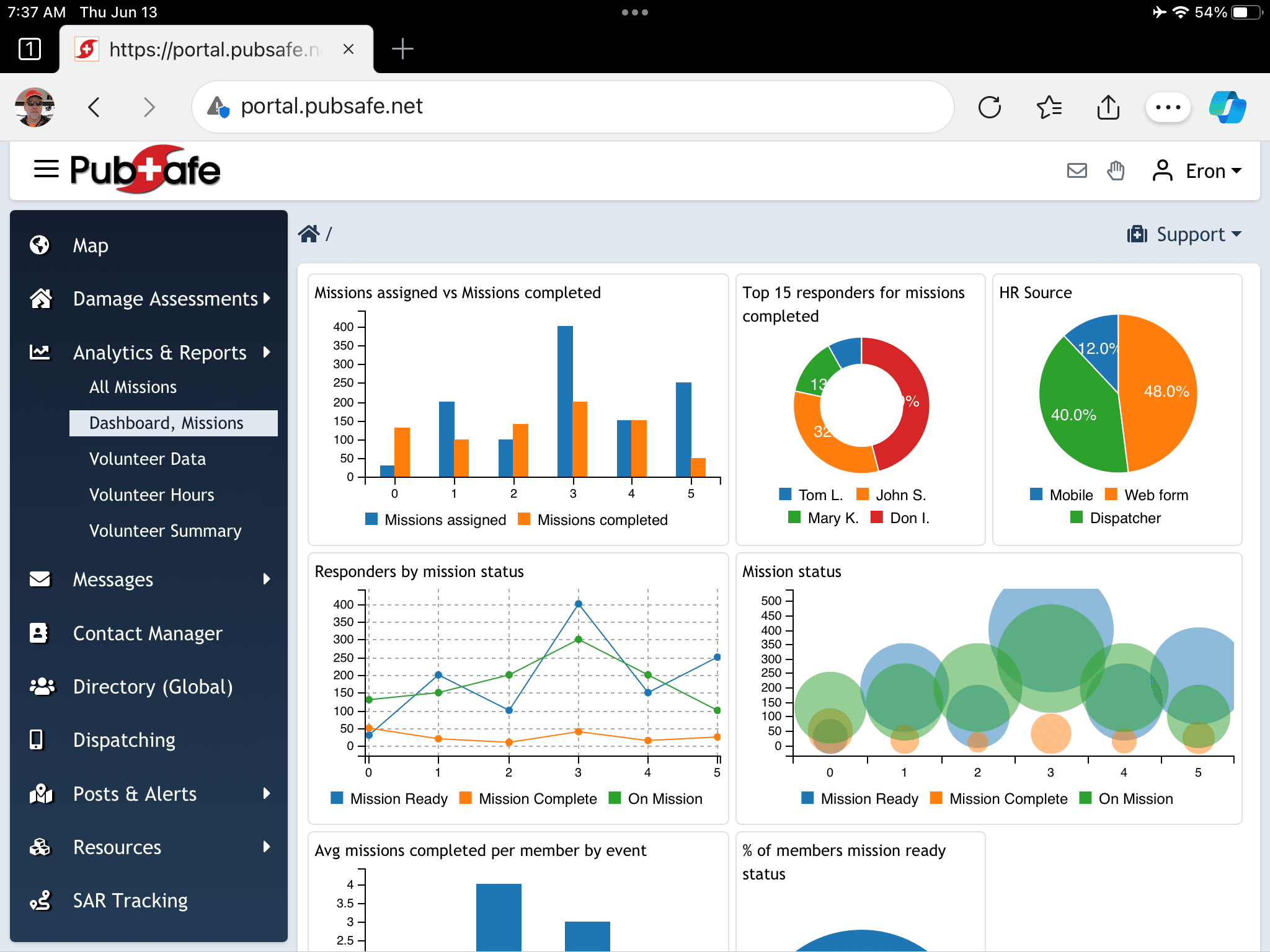
1. Click or scan a QR code to download the PubSafe app.
2. In the mobile app, select the top left Settings menu, and then select App Upgrade – Pro.
Step 2:
Logging in
3. Enter your PubSafe Pro mobile app credentials in the form below.
4. Complete the organization registration form. The person completing the form will be the account owner.
5. In the future, click the blue Login Button on the top right corner of our website and enter your PubSafe mobile app credentials.
6. Invite others to join your organization (see video) from the portal. Navigate to: Account>Members>Joins
Note: Check to ensure you have the right organization active. PubSafe enables users to toggle between multiple organizations, each with their own access rights and views using the same email. See the image to the right or below on mobile.
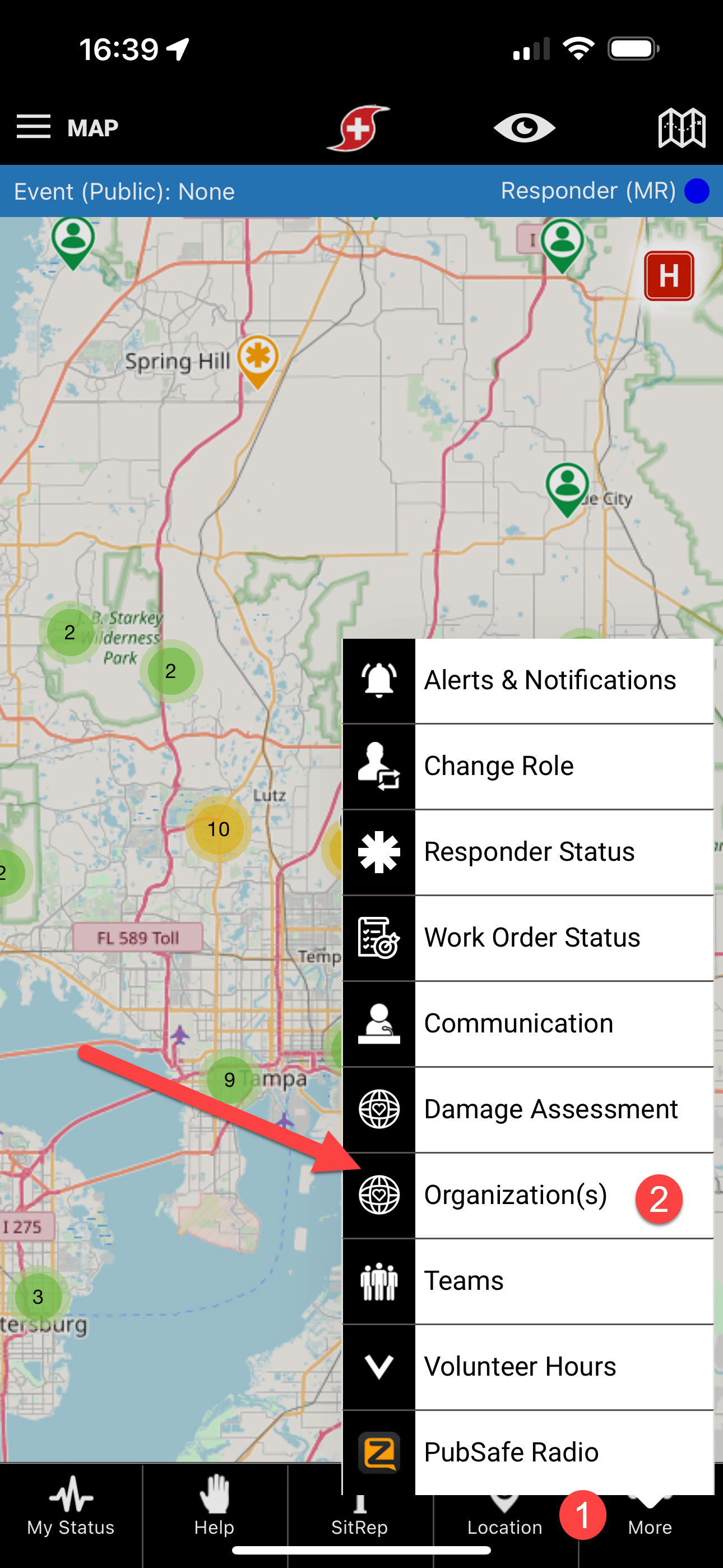
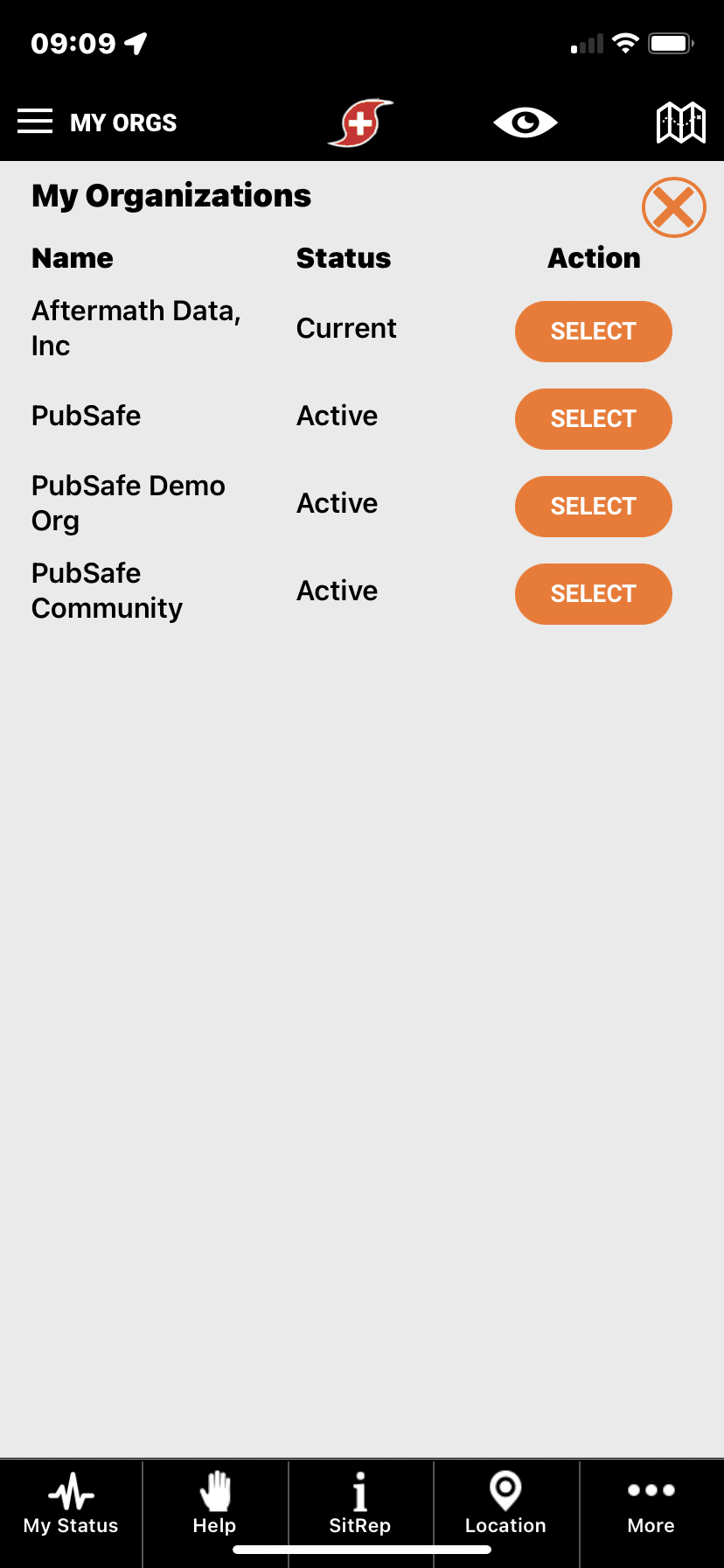

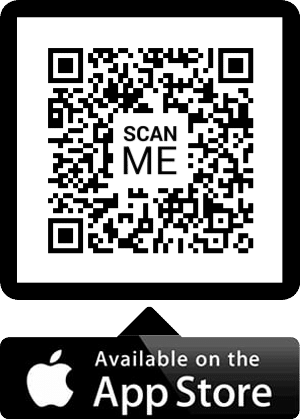
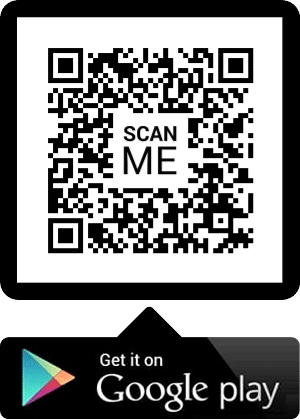
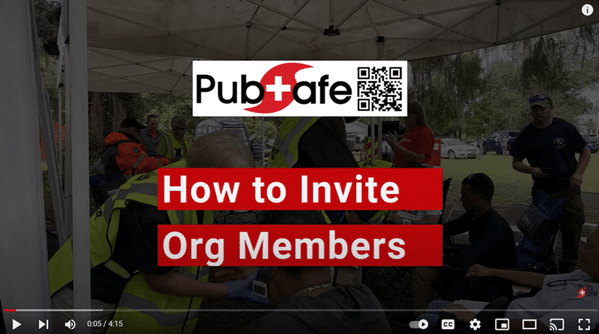
 Loading page content. Please wait...
Loading page content. Please wait...